|
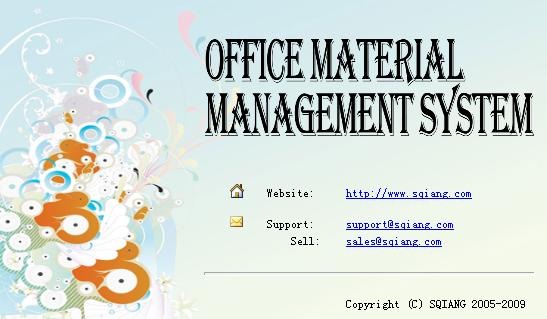
The wizard will guide OMMS single
PC user to backup and restore database by wizard. OMMS Net work user can use SQL
Server’s backup and restore function.
More prepare, more effective!
Backup and Resotre
Wizard.
1
Catalogue.
2
Backup wizard.
3
Auto backup configure.
3
Database Backup.
5
Auto Backup.
5
Manual Backup.
5
Restore.
6
Notice: Only OMMS single PC can use database backup wizard.
DSCEN developed a tool – Backup
Wizard for single PC user backup and restore database easier.
You can find it in the program group, ICON
as the following shows.
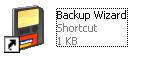
The following will show you how to backup
database at start and close.
1.
Enter OMMS, Tool Menu -> Settings -> Database
backup , as the following shows
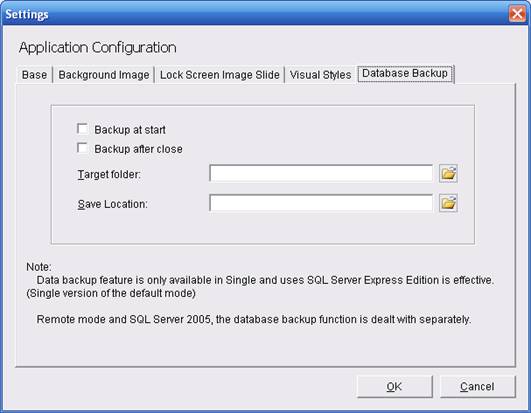
2.
Database
backup configuration
Backup at start, Backup database before
start OMMS
Backup after close, Backup database after
close OMMS
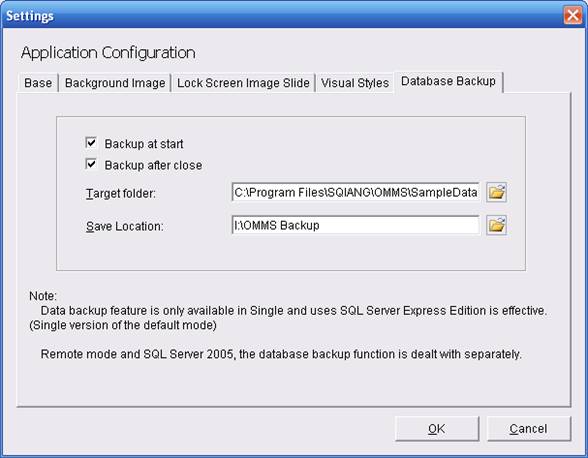
Target folder, Database folder to backup
(Default path is C:\Program Files\DSCEN\OMMS\DataBase
)
Save Location, Backup file save location
Suggestion: Do not save the backup file
in the same partition as database.
Auto backup as the following shows

Manual backup can backup by operator’s
requirement. Before you use manual backup function, please configure at first.
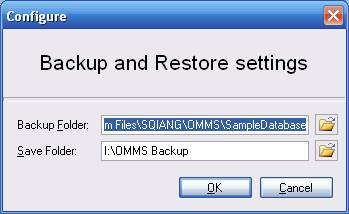
Backup Folder is the target folder to backup
Default C:\Program Files\DSCEN\OMMS\DataBase
Save Folder is the backup file save location
Suggest:
1. We strong suggest you use the auto backup
function
2. Do not use the backup and restore function
while you are using OMMS.
The following steps show how to restore
data from a backup point.
1.
Open the
Backup Wizard

2.
Restore
wizard will show after click ‘Restore’
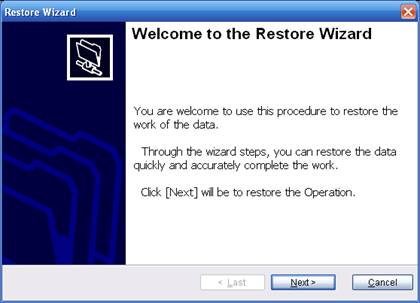
3.
Click ‘Next’
to select restore point
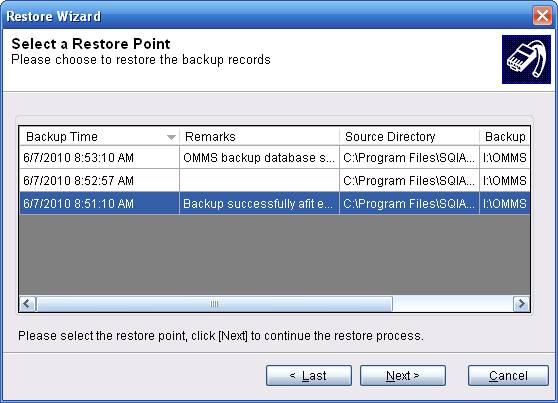
4.
Select
the restore point, and click ‘Next’
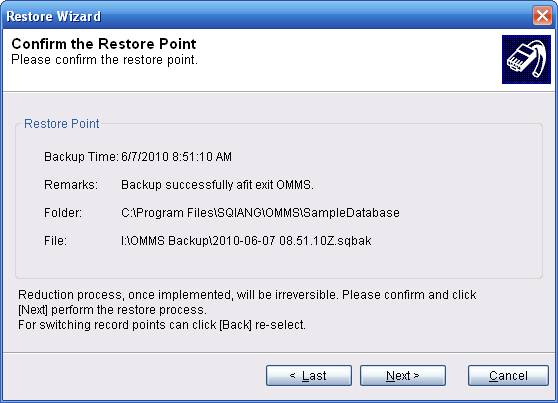
5.
Confirm
the history data to restore
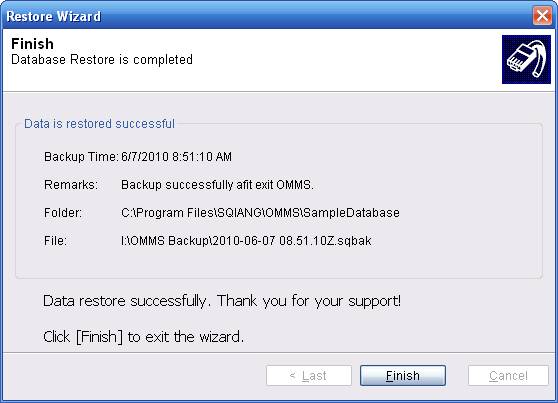
6.
Data restore
successfully
Send us your comments! We'd love to hear
from you! We would appreciate your assistance by granting permission to use your
comment, compliment, complaint, or suggestion for the betterment of our products
and service. Please include a line in your email document if we have that permission.
No permission will be assumed. Thank you.
Web Site:
http://www.dscen.com/en
FAQ:
Online FAQ
Sales E-mail:
Sales@dscen.com
Service E-mail:
support@dscen.com
(If you have problems and questions about
using DSCEN products, let us help you.)
|