|
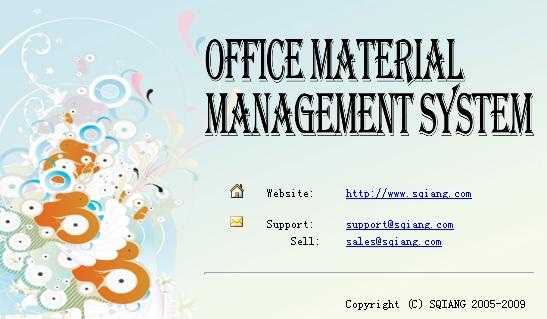
The wizard will guide you to OMMS auto updater operation. Please
read this user’s guide before using the auto updater.
More prepare, more effective!
OMMS Auto Updater
1
Catalog.
2
Start Auto Updater
3
User permission confirm..
3
Check new version.
4
Update Progress.
4
Update Finished.
5
Latest Version.
5
Notice.
5
Path [Start]à[All Program]à[DSCEN]à[OMMS]à[Auto Updater]
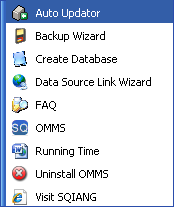
For Vista and Win7, Run as Administrator
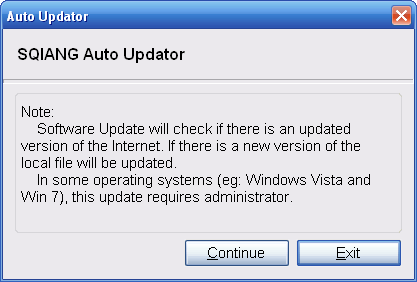
Auto updater will check the server for latest version and current
version.
If the version on the server side is newer than current version,
auto updater will list the files which should be updated.
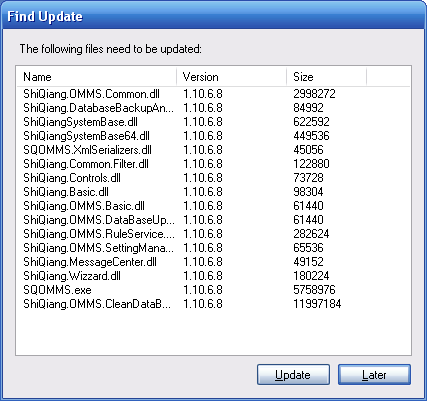
Click button ‘Update’ to start update progress.
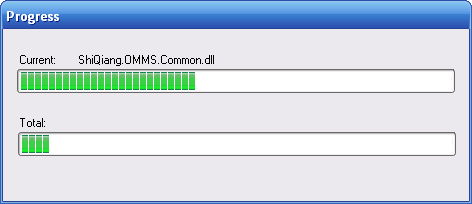
The following message will be shown after OMMS update finished.
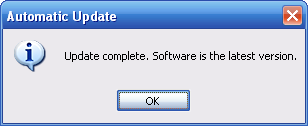
If current version is the latest version, auto updater will show
the following message.
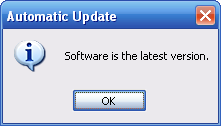
l
Ensure that the network connection
OK
l
In the update process, do not start the system.
Send us your comments! We'd love to hear
from you! We would appreciate your assistance by granting permission to use your
comment, compliment, complaint, or suggestion for the betterment of our products
and service. Please include a line in your email document if we have that permission.
No permission will be assumed. Thank you.
Web Site:
http://www.dscen.com/en
FAQ:
Online FAQ
Sales E-mail:
Sales@dscen.com
Service E-mail:
support@dscen.com
(If you have problems and questions about
using DSCEN products, let us help you.)
|